Thursday, December 13, 2007
Windows 2008 Termimnal Services Web - RC0
One of the hot topic about Windows 2008 is the terminal services Web.
Tested in the RDP, it rocks. However, one thing we found out for RC0, which is not in Beta bits: it will need Windows XP SP3 and above, Vista SP1 and above to run. Personal thinking, it is not good as lots and lots of machines out there not be able to use this cool feature.
Hope MSFT will allow RDP ver 6.1 for download, instead of WinXP SP3 and Vista SP1.
Want to know more?
http://blogs.msdn.com/ts/archive/2007/10/17/client-requirements-for-ts-web-access-in-windows-server-2008-release-candidate-rc0.aspx
Tested in the RDP, it rocks. However, one thing we found out for RC0, which is not in Beta bits: it will need Windows XP SP3 and above, Vista SP1 and above to run. Personal thinking, it is not good as lots and lots of machines out there not be able to use this cool feature.
Hope MSFT will allow RDP ver 6.1 for download, instead of WinXP SP3 and Vista SP1.
Want to know more?
http://blogs.msdn.com/ts/archive/2007/10/17/client-requirements-for-ts-web-access-in-windows-server-2008-release-candidate-rc0.aspx
Sunday, November 25, 2007
Windows 2008 Virtualization - in RC0
Guys,
Long time have not update this blog. Recently, participating a Early Adoptor of Windows 2008, code name Longhorn. One of the customer is eager to look into Virtualization, cool!
However, something that we found that would like to share it our here. As for now, only Windows 2008 RC0 that support virtualization, not other versions.
You also would be good to know:
- Not all the hardware is supported by W2008 V. There are lists of the hardware manufacturer in Microsoft website, so, do check it out before rolling out.
- W2008 Ent 32/64 bit support V.
- Only support 8 logical processor
- Max 64GB Ram
- Do not support more than 1 virtual SCSI controller (Means do not support cluster within V)
- Windows6.0-KB939854-x64.msu and Windows6.0-KB939853-x64.msu must be install to allow V to be in Server Management
- You cant install AD in the host OS
- You cant run VPC, VS in the physical machine together with Hypervisor
- Hypervisor do not support dynamic disk...beware or you will need to reinstall your OS
Lastly, when we try this out, our machine has multiple IPs, which results we can't log in using VMC. You can only have one primary IP, everything will then work fine.
Lots of things huh? Hope this will change in the near future :)
Long time have not update this blog. Recently, participating a Early Adoptor of Windows 2008, code name Longhorn. One of the customer is eager to look into Virtualization, cool!
However, something that we found that would like to share it our here. As for now, only Windows 2008 RC0 that support virtualization, not other versions.
You also would be good to know:
- Not all the hardware is supported by W2008 V. There are lists of the hardware manufacturer in Microsoft website, so, do check it out before rolling out.
- W2008 Ent 32/64 bit support V.
- Only support 8 logical processor
- Max 64GB Ram
- Do not support more than 1 virtual SCSI controller (Means do not support cluster within V)
- Windows6.0-KB939854-x64.msu and Windows6.0-KB939853-x64.msu must be install to allow V to be in Server Management
- You cant install AD in the host OS
- You cant run VPC, VS in the physical machine together with Hypervisor
- Hypervisor do not support dynamic disk...beware or you will need to reinstall your OS
Lastly, when we try this out, our machine has multiple IPs, which results we can't log in using VMC. You can only have one primary IP, everything will then work fine.
Lots of things huh? Hope this will change in the near future :)
Friday, October 26, 2007
Removing Domain Services in Windows 2008
To remove Windows 2008 ADS, basically, the concept is still the same, ensure that this is not a certificate authority, GC. Perform a backupu before you are doing so. However, if you are running this on a lab and would like to wipe it off, just click Run, dcpromo. Its the same command in Windows 2003.
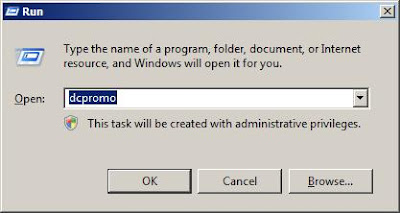 W2K8 will then check on if you have ADS installed.
W2K8 will then check on if you have ADS installed.
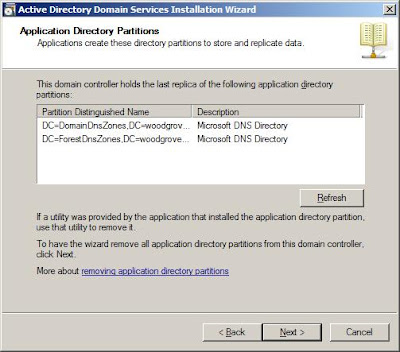
Select "Delete all application directory..." if you want to delete the application partition, click Next.
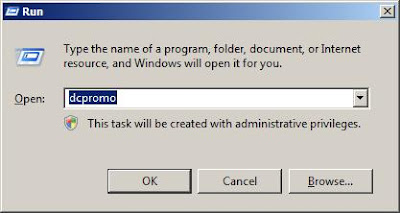 W2K8 will then check on if you have ADS installed.
W2K8 will then check on if you have ADS installed.Once detected, the ADDS installation Wizard will then start.
When you click next, and if this is the GC, it will then prompt for your attention.
If this is the last DC like mine, click on "Delete the domain because the Server...", Click Next.
On the AD Partition, review, click Next.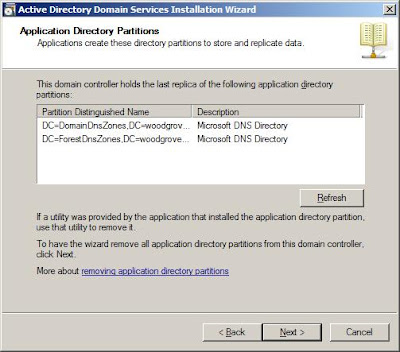
Select "Delete all application directory..." if you want to delete the application partition, click Next.
 Key in the passowrd for the administrator when the machine boot up.
Key in the passowrd for the administrator when the machine boot up.
Review the summary, click Next. One thing good about Windows 2008,you will be able to export the steps configured to a file, which you can use in the future, with the same configuration setup.
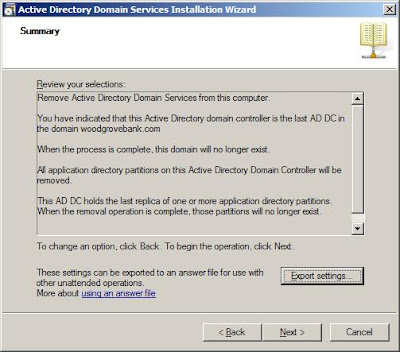 After click Next, check on reboot if the instalaltion wizard is done or just leave it if you would like to restart manually.
After click Next, check on reboot if the instalaltion wizard is done or just leave it if you would like to restart manually.
Wednesday, July 25, 2007
Windows 2008 - the default installation
Do you know that by default, when you install Windows Server 2008, the following is default?
- The computer name is randomly assigned
- The computer is joined to WORKGROUP by default
- Windows Update is turned off by default
- All network connections are set to obtain IP addressesautomatically by using DHCP
- Windows Firewall is turned on by default.
- File Server role is installed by default.
- The Administrator account password is blank by default
So, do remember to alter any configuration to suite you.
Happy reading.
Active Directory Service Server Roles
Guys, a share on Windows 2008 Active Directory - you can now break down to roles, just setup whatever you need for Directory Services. Below are the breakdown. We will share more, this is only intro :)
ADCS (Active Directory Certificate Services)
This server role enables creation and management of digitalcertificates for users, computers, and organizationsas part of a public key infrastructure.
ADDS (Active Directory Domain Services)
It's functionality has been carried forward into Windows Server 2008, along with an improved setup wizard. This also provide new management options for ADDS features such as read-only domain controllers (RODCs) - the hot topic in Windows 2008 AD.
ADFS (Active Directory Federation Services)
A feature that provides an identity access solution giving browser-based clients (inside or outside your network) single sign-on access to protected, Internet-facing applications.
ADLDS (Active Directory Lightweight Directory Services)
A LDAP directory service provide the functionality that was provided byActive Directory Application Mode (ADAM), and provides data storage and retrieval for directory enabled applications, without the dependencies thatare required for ADDS. It also do not store security principle, which store by ADDS.
ADRMS (Active Directory Rights Management Services)
Works with Rights Management Services applications to help safeguard digital information from unauthorized use. Organization can define exactly how a recipientcan use the information, such as who can open, modify, print, forward, or take other actions with the information. It can be applied directly to information such as financial reports, customer data, and e-mail messages!
RODC (Read Only Domain Controller)
A new type of domain controller in the Windows Server 2008 operating system. With an RODC, organizations can easily deploya domain controller in locations where physical security cannot be guaranteed. This solved lots of issues where we consult/discuss with our customer, which do not have security in branches offices. An RODC hosts a read-only replica of the database in Active Directory Domain Services (AD DS) for a given domain. The RODC is also capable of running the Global Catalog Role! Cool huh? We will focus only to RODC in next few postings.
Happy Reading.
ADCS (Active Directory Certificate Services)
This server role enables creation and management of digitalcertificates for users, computers, and organizationsas part of a public key infrastructure.
ADDS (Active Directory Domain Services)
It's functionality has been carried forward into Windows Server 2008, along with an improved setup wizard. This also provide new management options for ADDS features such as read-only domain controllers (RODCs) - the hot topic in Windows 2008 AD.
ADFS (Active Directory Federation Services)
A feature that provides an identity access solution giving browser-based clients (inside or outside your network) single sign-on access to protected, Internet-facing applications.
ADLDS (Active Directory Lightweight Directory Services)
A LDAP directory service provide the functionality that was provided byActive Directory Application Mode (ADAM), and provides data storage and retrieval for directory enabled applications, without the dependencies thatare required for ADDS. It also do not store security principle, which store by ADDS.
ADRMS (Active Directory Rights Management Services)
Works with Rights Management Services applications to help safeguard digital information from unauthorized use. Organization can define exactly how a recipientcan use the information, such as who can open, modify, print, forward, or take other actions with the information. It can be applied directly to information such as financial reports, customer data, and e-mail messages!
RODC (Read Only Domain Controller)
A new type of domain controller in the Windows Server 2008 operating system. With an RODC, organizations can easily deploya domain controller in locations where physical security cannot be guaranteed. This solved lots of issues where we consult/discuss with our customer, which do not have security in branches offices. An RODC hosts a read-only replica of the database in Active Directory Domain Services (AD DS) for a given domain. The RODC is also capable of running the Global Catalog Role! Cool huh? We will focus only to RODC in next few postings.
Happy Reading.
Monday, July 23, 2007
Virtualization in Windows 2008 - Part 1
Lots of principle now pushing Virtualization. Now, we would like to share why we mention please be patient and wait for Windows 2008 virtualization.
First of all, do you know that Virtualization has been around in computing since '60s? if you are old enough like me, you will know mainframe and each of the users will have one virtual machine.
This Changed in '80s, thanks to Personal Computer. Same thing to server side, scaling out is the trend rather than scale up. mainframe will have only one machine, isnt it? thats why some of the time, most of our "old like me" customer will always ask "Why we need to buy so many boxes??, one is enough."
Scalling out become an issue for enterprise customer- so many servers to take care of, backup and restore is an issue, hiring right people to take care even worst.
The first thing most of the tech guys will look for Server Consolidation. Lets imagine, having a DHCP server, which only will be used every morning, when users boot up thier machine and afterthat, only utilise less than 10% of the resources. Some of you might say, can we put in File server, DNS, and even some AD!At the end, can we monitor, plan and knowing the server refresh cyle and bottleneck? Or what if you want to down the server for maintenance?
In next part, we will want to share the different between other party virtualization and the difference between Windows 2008 virtualization.
Happy reading.
First of all, do you know that Virtualization has been around in computing since '60s? if you are old enough like me, you will know mainframe and each of the users will have one virtual machine.
This Changed in '80s, thanks to Personal Computer. Same thing to server side, scaling out is the trend rather than scale up. mainframe will have only one machine, isnt it? thats why some of the time, most of our "old like me" customer will always ask "Why we need to buy so many boxes??, one is enough."
Scalling out become an issue for enterprise customer- so many servers to take care of, backup and restore is an issue, hiring right people to take care even worst.
The first thing most of the tech guys will look for Server Consolidation. Lets imagine, having a DHCP server, which only will be used every morning, when users boot up thier machine and afterthat, only utilise less than 10% of the resources. Some of you might say, can we put in File server, DNS, and even some AD!At the end, can we monitor, plan and knowing the server refresh cyle and bottleneck? Or what if you want to down the server for maintenance?
In next part, we will want to share the different between other party virtualization and the difference between Windows 2008 virtualization.
Happy reading.
Before you install/upgrade to Windows Server 2008
After knowing the installation is so easy and simple; you will need to know what you need to know about before installing Windows Server 2008. Important.
Check for application compatibility. You can use the Microsoft Application Compatibility Toolkit. To sign up for the Microsoft Application Compatibility Toolkit beta program, see the Microsoft TechNet Web site about Windows Application Compatibility http://go.microsoft.com/fwlink/?LinkID=29880
Backup, backup and backup. Before perform anything, remember to perform backup - ensure you will be able to rollback the previous state of your OS. Another way to back up configuration information is to create a backup set for Automated System Recovery.
Disconnect UPS devices. Best practices, disconnect the serial cable before running Setup. Setup automatically attempts to detect devices that are connected to serial ports, and UPS equipment can cause issues with the detection process.
Disable Antivirus software. Antivirus can interfere with installation. It will make installation much slower by scanning every file that is copied to your computer.
This is new - Windows Firewall is on by default. Server applications that must receive unsolicited inbound connections will fail until you create inbound firewall rules to allow them. Check with your application vendor to determine which ports and protocols are necessary for the application to run correctly. For more information about Windows Firewall see http://go.microsoft.com/fwlink/?LinkID=84639
Good luck on your upgrade/Installation. We shall share with you guys what you need to know, joining Windows 2008 DC into existing 2003 domain
Check for application compatibility. You can use the Microsoft Application Compatibility Toolkit. To sign up for the Microsoft Application Compatibility Toolkit beta program, see the Microsoft TechNet Web site about Windows Application Compatibility http://go.microsoft.com/fwlink/?LinkID=29880
Backup, backup and backup. Before perform anything, remember to perform backup - ensure you will be able to rollback the previous state of your OS. Another way to back up configuration information is to create a backup set for Automated System Recovery.
Disconnect UPS devices. Best practices, disconnect the serial cable before running Setup. Setup automatically attempts to detect devices that are connected to serial ports, and UPS equipment can cause issues with the detection process.
Disable Antivirus software. Antivirus can interfere with installation. It will make installation much slower by scanning every file that is copied to your computer.
This is new - Windows Firewall is on by default. Server applications that must receive unsolicited inbound connections will fail until you create inbound firewall rules to allow them. Check with your application vendor to determine which ports and protocols are necessary for the application to run correctly. For more information about Windows Firewall see http://go.microsoft.com/fwlink/?LinkID=84639
Good luck on your upgrade/Installation. We shall share with you guys what you need to know, joining Windows 2008 DC into existing 2003 domain
Setting up Windows 2008
Setting up Windows 2008 now become easier... As long as you setup Windows Vista before, you will not loose hands on it.
When you boot up using Windows 2008 CD (This is beta 3 CD)
You will be able to see the Welcome screen:
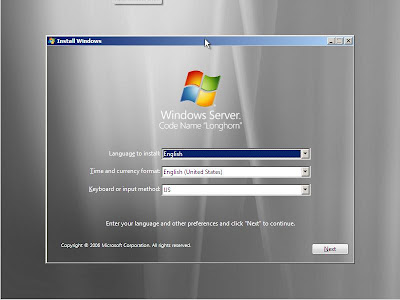
After choosing your Language and Keyboard, you can now start installation by clicking Install Now.
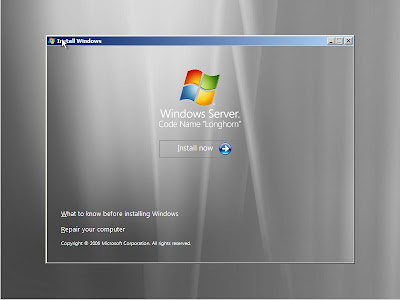
Ensure you have the license key with you, key-in and you will be able to continue the installation.
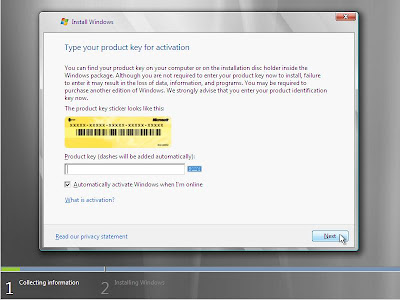
You will then need to accept the terms and condition.
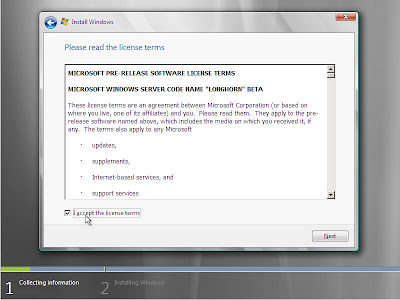
This is not an upgrade, a new installation, choose "custom/Advanced"
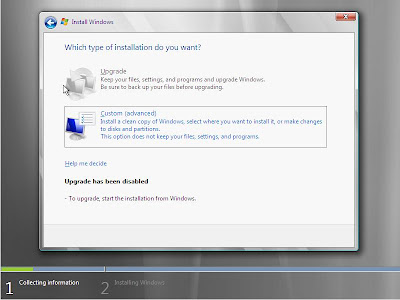
Select the partition you would like to load Windows Server 2008.

You will then just need to wait for the Windows for installation. It can be quite long, depending on your hardware. Be patient.
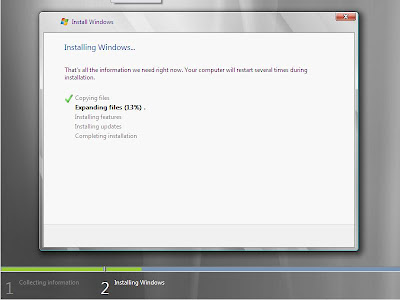
After reboot for few times on detecting your hardware, it will then start for the first time.
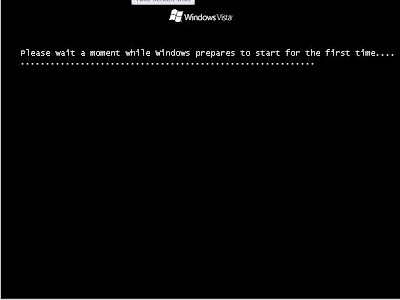
You will then get the Windows Server 2008 installed!
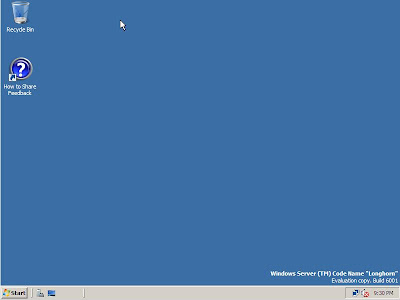
When you boot up using Windows 2008 CD (This is beta 3 CD)
You will be able to see the Welcome screen:
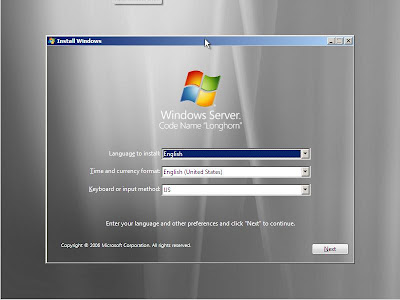
After choosing your Language and Keyboard, you can now start installation by clicking Install Now.
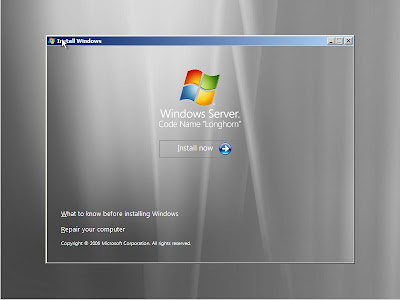
Ensure you have the license key with you, key-in and you will be able to continue the installation.
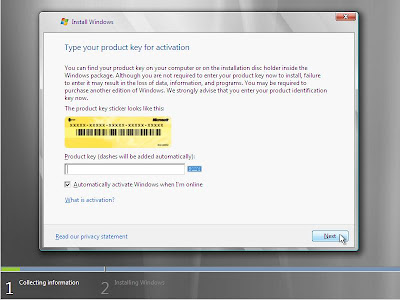
You will then need to accept the terms and condition.
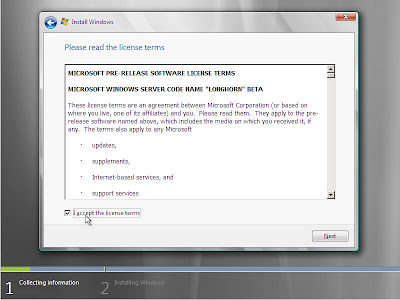
This is not an upgrade, a new installation, choose "custom/Advanced"
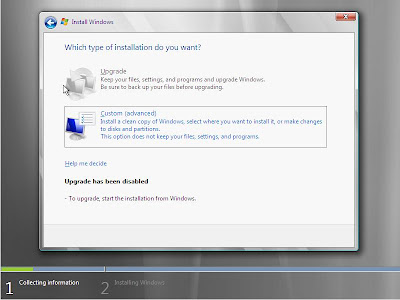
Select the partition you would like to load Windows Server 2008.

You will then just need to wait for the Windows for installation. It can be quite long, depending on your hardware. Be patient.
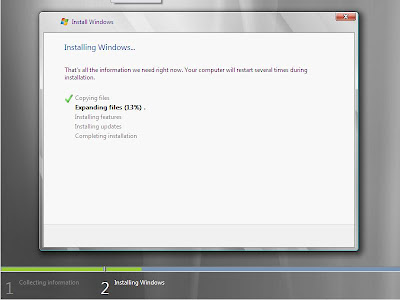
After reboot for few times on detecting your hardware, it will then start for the first time.
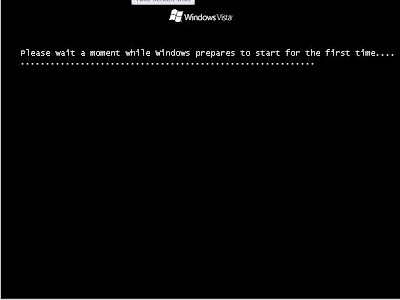
You will then get the Windows Server 2008 installed!
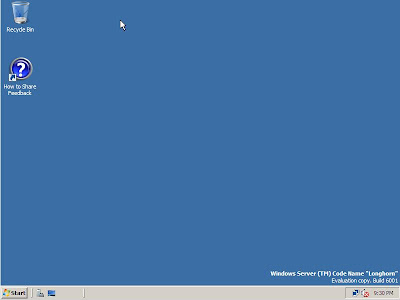
Its easy and its on the run.
Designed and Certified for Windows Server

Recently, there are few of the companies evaluating softwares/applications to increase HA and productivity, and for sure, how to lower down TCO.
Just a 2 cents advise on evaluating the hardware and software, working with Microsoft OS or Apps. Just mark this website down, add to favourite. You will need this one day.
http://www.windowsservercatalog.com/
Quoted from the website:
"The "Designed for Windows Server 2003" and "Certified for Windows Server 2003" logos help customers identify products that deliver a high-quality computing experience with the Microsoft® Windows® Server 2003 operating system.
Hardware, software and device drivers can qualify for the logo by meeting the requirements published in the Windows Logo Program. Hardware vendors must test their own products using a downloadable test suite and submitting passing test results to the Winqual website. Software vendors must submit their products to an independent 3rd party testing authority to ensure they meet the testing requirements for the Windows Logo Program. "
Saturday, July 21, 2007
Windows 2008 - System Requirements
Windows 2008 release is around the corner. Lots of people is asking, do i need 64bit server to run? Windows 2008 support 32 and 64 bit. Recommendation? For performance, 64 bit.
To clear the air, lets discuss about system requirements:
RAM
Minimum: 512 MB (for both the Server Core installation and full installation options)
Recommended: 1 GB (full installation option)
Optimal: 2 GB or more (full installation option) or 1 GB (Server Core installation option)
Processor
Minimum: 1 GHz (full installation option)
Recommended: 2 GHz (full installation option)
Optimal: 3 GHz or more (full installation option)
Disk space
Minimum: 8 GB (for both the Server Core installation and full installation options)
Recommended: 40 GB (full installation option) or 8 GB (Server Core installation option)
Optimal: 80 GB (full installation option) or 40 GB or more (Server Core installation option)
To clear the air, lets discuss about system requirements:
RAM
Minimum: 512 MB (for both the Server Core installation and full installation options)
Recommended: 1 GB (full installation option)
Optimal: 2 GB or more (full installation option) or 1 GB (Server Core installation option)
Processor
Minimum: 1 GHz (full installation option)
Recommended: 2 GHz (full installation option)
Optimal: 3 GHz or more (full installation option)
Disk space
Minimum: 8 GB (for both the Server Core installation and full installation options)
Recommended: 40 GB (full installation option) or 8 GB (Server Core installation option)
Optimal: 80 GB (full installation option) or 40 GB or more (Server Core installation option)
Friday, July 20, 2007
Windows 2008 - Longhorn
Longhorn, the next Windows Server after Windows Server 2003 has a new name! Its Windows Server 2008. In this blog, we would like to share our research and finding mostly on Windows Server 2008.
Subscribe to:
Comments (Atom)










