Upgrade our testlab machine from Windows 2008 64bit Ent SP2 to Windows 2008 R2 (RC).
What is running on top of it:
- IIS
- Hyper-V
How to upgrade? Just put in Windows 2008 R2 RC DVD, click for upgrade. It will show the programs/apps that is not compatible, you will need to uninstall some of the apps (that not supported) to ensure a smooth upgrade.
It will then prompt KB957256. As for today, not be able to find this KB article.
We ignore it (cause in a test lab - you might want to test and test and test in a live environment).
After the upgrade, the installation wizard will transfer your files, settings and programs to the R2 environment.
Within 2 hours, everything is up and running. It is the easiet upgade we ever had.
Good job MSFT.
Showing posts with label Installation/Upgrade. Show all posts
Showing posts with label Installation/Upgrade. Show all posts
Monday, June 8, 2009
Saturday, July 5, 2008
Install Hyper-V in Server Core
Recently, one of the audience asking on - how to install Hyper-V in Server Core???
First of all, the pre-req is the same, you will need a 64 b it hardware.
After install server core (which assume, servername, IP is configured).
then, in command prompt,
Type “start /w ocsetup Microsoft-Hyper-V” to enable Hyper-V role.
Restart when prompted.
Thats it. You can then manage from your Windows Vista or another Windows Server 2008.
First of all, the pre-req is the same, you will need a 64 b it hardware.
After install server core (which assume, servername, IP is configured).
then, in command prompt,
Type “start /w ocsetup Microsoft-Hyper-V” to enable Hyper-V role.
Restart when prompted.
Thats it. You can then manage from your Windows Vista or another Windows Server 2008.
Sunday, April 6, 2008
Windows 2008 - Setup your first Domain Controller
Same in Windows 2000 and 2003, Active Directory is also be able to setup in Windows Server 2008.
In Windows Server 2008, there are more features in AD, eg: RODC +++ which we will covers more in this blog.
In this session, we would like to share on setting up your first Active Directory for Windows Server 2008.
Before setting up AD, please ensure:
1) You already configured a static IP for your NIC
2) Given a meaningful name to the computer, knowing your domain name to assign
3) An available DNS server (Can be the same server as the AD)
4) ADDS role installed in that particular server to shorten the time for the installation.
Once those mentioned things done, what you need to do is just click Start-> Run -> DCPROMO
Attached the video for you guys to enjoy.
In Windows Server 2008, there are more features in AD, eg: RODC +++ which we will covers more in this blog.
In this session, we would like to share on setting up your first Active Directory for Windows Server 2008.
Before setting up AD, please ensure:
1) You already configured a static IP for your NIC
2) Given a meaningful name to the computer, knowing your domain name to assign
3) An available DNS server (Can be the same server as the AD)
4) ADDS role installed in that particular server to shorten the time for the installation.
Once those mentioned things done, what you need to do is just click Start-> Run -> DCPROMO
Attached the video for you guys to enjoy.
Labels:
Active Directory,
Installation/Upgrade,
Video
Saturday, April 5, 2008
Setting up DC roles in Server Core
One of the new features in Windows 2008 is Server Core - the "thin" layer of Windows operating system which bring benefits of:
1) Less resource hungry
2) More secure
3) Easier to manage (Patch management+++)
Yes, it is in a command shell, but still be able to do major and cools stuff, eg:
1) Domain Controller
2) DNS
3) Hyper-V
4) File Services
5) DHCP and more.
Its definately a great deals for branch office deployment.
However, after setting up Server Core, its only a command shell. How are we going to setup a DC?
In this post, we will like to share:
First of all, we will need to configure the IP Address and put in DNS configuration:
netsh int ip show config will show you the existing configuration.
To configure static IP address on an interface:
netsh int ip set addressstatic
eg: netsh int ip set address "Local Area Connection" static 10.10.100.10 255.255.255.0 10.10.100.254 1
To configure DNS server: (let say pointing DNS to HQ DNS server)
set dnsserver "Local Area Connection" static 10.10.10.10 primary
After configure TCP/IP configuration, its the time to install AD.
Since this is Server Core, DCPROMO GUI will not prompt for you. You will need to prepare the answer file.
NOTE: Please ensure you make ness testing before the deployment. In this scenario, we are setting up additional DC (With same forest, domain with existing AD setup. This is a replica).
EG of the answer file
; dcpromo.exe /unattend:C:\AdditionalDC.txt
; You may need to fill in password fields prior to using the unattend file.
; If you leave the values for "Password"
; as "*", then you will be asked for credentials
[DCInstall]
ReplicaDomainDNSName=MyDomain.local
SiteName=Default-First-Site-Name
InstallDNS=No
ConfirmGc=Yes
CreateDNSDelegation=No
UserDomain=MyDomain.local
UserName=MyDomain\administrator
Password=*
DatabasePath="C:\Windows\NTDS"
LogPath="C:\Windows\NTDS"
SYSVOLPath="C:\Windows\SYSVOL"
SafeModeAdminPassword=MyP@ss123
; Run-time flags (optional)
; CriticalReplicationOnly=Yes
; RebootOnCompletion=Yes
Copy After theand before the . Save it into a file, eg: MyUnattend.txt in to the ServerCore C:\
Then you will need to run the following command to setup the additional DC replica in Server Core:
c:\dcpromo /unattend:MyUnattend.txt
You will then see the results. Happy DCing.
1) Less resource hungry
2) More secure
3) Easier to manage (Patch management+++)
Yes, it is in a command shell, but still be able to do major and cools stuff, eg:
1) Domain Controller
2) DNS
3) Hyper-V
4) File Services
5) DHCP and more.
Its definately a great deals for branch office deployment.
However, after setting up Server Core, its only a command shell. How are we going to setup a DC?
In this post, we will like to share:
First of all, we will need to configure the IP Address and put in DNS configuration:
netsh int ip show config will show you the existing configuration.
To configure static IP address on an interface:
netsh int ip set address
eg: netsh int ip set address "Local Area Connection" static 10.10.100.10 255.255.255.0 10.10.100.254 1
To configure DNS server: (let say pointing DNS to HQ DNS server)
set dnsserver "Local Area Connection" static 10.10.10.10 primary
After configure TCP/IP configuration, its the time to install AD.
Since this is Server Core, DCPROMO GUI will not prompt for you. You will need to prepare the answer file.
NOTE: Please ensure you make ness testing before the deployment. In this scenario, we are setting up additional DC (With same forest, domain with existing AD setup. This is a replica).
EG of the answer file
; You may need to fill in password fields prior to using the unattend file.
; If you leave the values for "Password"
; as "*", then you will be asked for credentials
[DCInstall]
ReplicaDomainDNSName=MyDomain.local
SiteName=Default-First-Site-Name
InstallDNS=No
ConfirmGc=Yes
CreateDNSDelegation=No
UserDomain=MyDomain.local
UserName=MyDomain\administrator
Password=*
DatabasePath="C:\Windows\NTDS"
LogPath="C:\Windows\NTDS"
SYSVOLPath="C:\Windows\SYSVOL"
SafeModeAdminPassword=MyP@ss123
; Run-time flags (optional)
; CriticalReplicationOnly=Yes
; RebootOnCompletion=Yes
Copy After the
Then you will need to run the following command to setup the additional DC replica in Server Core:
c:\dcpromo /unattend:MyUnattend.txt
You will then see the results. Happy DCing.
Labels:
Active Directory,
Installation/Upgrade,
ServerCore
Wednesday, July 25, 2007
Windows 2008 - the default installation
Do you know that by default, when you install Windows Server 2008, the following is default?
- The computer name is randomly assigned
- The computer is joined to WORKGROUP by default
- Windows Update is turned off by default
- All network connections are set to obtain IP addressesautomatically by using DHCP
- Windows Firewall is turned on by default.
- File Server role is installed by default.
- The Administrator account password is blank by default
So, do remember to alter any configuration to suite you.
Happy reading.
Monday, July 23, 2007
Before you install/upgrade to Windows Server 2008
After knowing the installation is so easy and simple; you will need to know what you need to know about before installing Windows Server 2008. Important.
Check for application compatibility. You can use the Microsoft Application Compatibility Toolkit. To sign up for the Microsoft Application Compatibility Toolkit beta program, see the Microsoft TechNet Web site about Windows Application Compatibility http://go.microsoft.com/fwlink/?LinkID=29880
Backup, backup and backup. Before perform anything, remember to perform backup - ensure you will be able to rollback the previous state of your OS. Another way to back up configuration information is to create a backup set for Automated System Recovery.
Disconnect UPS devices. Best practices, disconnect the serial cable before running Setup. Setup automatically attempts to detect devices that are connected to serial ports, and UPS equipment can cause issues with the detection process.
Disable Antivirus software. Antivirus can interfere with installation. It will make installation much slower by scanning every file that is copied to your computer.
This is new - Windows Firewall is on by default. Server applications that must receive unsolicited inbound connections will fail until you create inbound firewall rules to allow them. Check with your application vendor to determine which ports and protocols are necessary for the application to run correctly. For more information about Windows Firewall see http://go.microsoft.com/fwlink/?LinkID=84639
Good luck on your upgrade/Installation. We shall share with you guys what you need to know, joining Windows 2008 DC into existing 2003 domain
Check for application compatibility. You can use the Microsoft Application Compatibility Toolkit. To sign up for the Microsoft Application Compatibility Toolkit beta program, see the Microsoft TechNet Web site about Windows Application Compatibility http://go.microsoft.com/fwlink/?LinkID=29880
Backup, backup and backup. Before perform anything, remember to perform backup - ensure you will be able to rollback the previous state of your OS. Another way to back up configuration information is to create a backup set for Automated System Recovery.
Disconnect UPS devices. Best practices, disconnect the serial cable before running Setup. Setup automatically attempts to detect devices that are connected to serial ports, and UPS equipment can cause issues with the detection process.
Disable Antivirus software. Antivirus can interfere with installation. It will make installation much slower by scanning every file that is copied to your computer.
This is new - Windows Firewall is on by default. Server applications that must receive unsolicited inbound connections will fail until you create inbound firewall rules to allow them. Check with your application vendor to determine which ports and protocols are necessary for the application to run correctly. For more information about Windows Firewall see http://go.microsoft.com/fwlink/?LinkID=84639
Good luck on your upgrade/Installation. We shall share with you guys what you need to know, joining Windows 2008 DC into existing 2003 domain
Setting up Windows 2008
Setting up Windows 2008 now become easier... As long as you setup Windows Vista before, you will not loose hands on it.
When you boot up using Windows 2008 CD (This is beta 3 CD)
You will be able to see the Welcome screen:
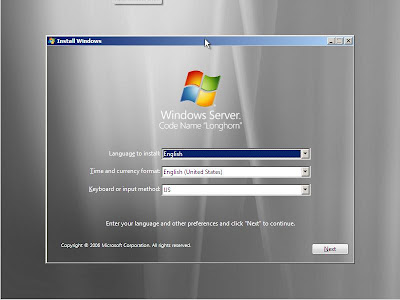
After choosing your Language and Keyboard, you can now start installation by clicking Install Now.
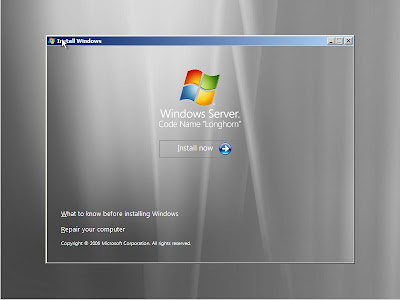
Ensure you have the license key with you, key-in and you will be able to continue the installation.
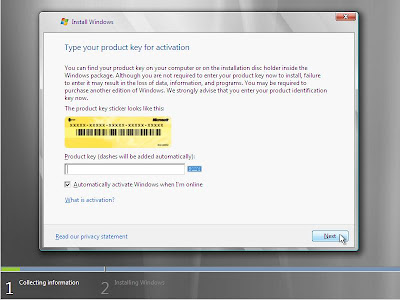
You will then need to accept the terms and condition.
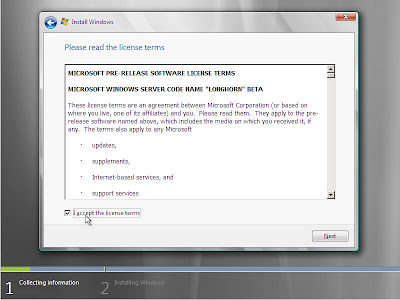
This is not an upgrade, a new installation, choose "custom/Advanced"
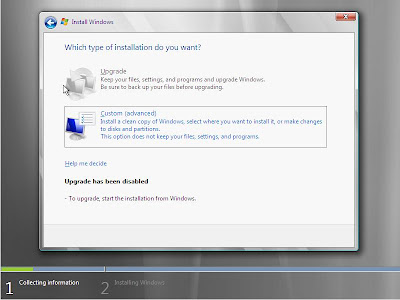
Select the partition you would like to load Windows Server 2008.

You will then just need to wait for the Windows for installation. It can be quite long, depending on your hardware. Be patient.
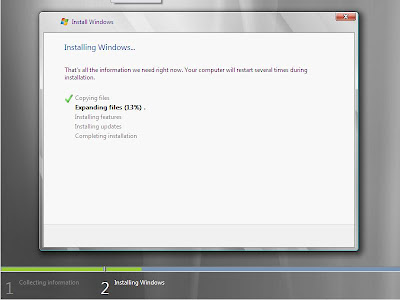
After reboot for few times on detecting your hardware, it will then start for the first time.
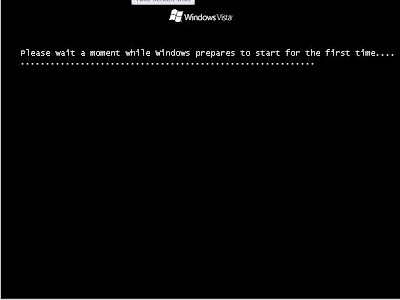
You will then get the Windows Server 2008 installed!
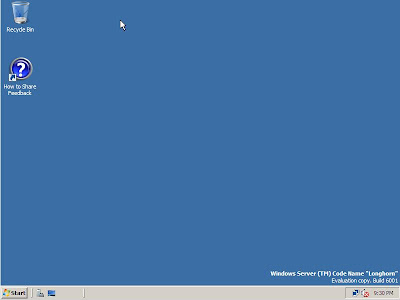
When you boot up using Windows 2008 CD (This is beta 3 CD)
You will be able to see the Welcome screen:
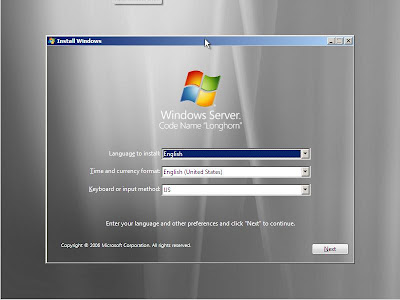
After choosing your Language and Keyboard, you can now start installation by clicking Install Now.
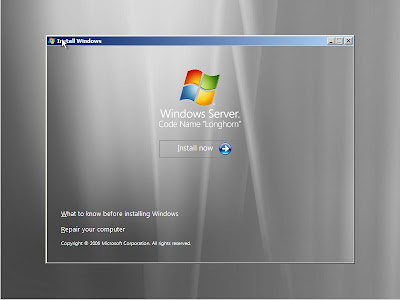
Ensure you have the license key with you, key-in and you will be able to continue the installation.
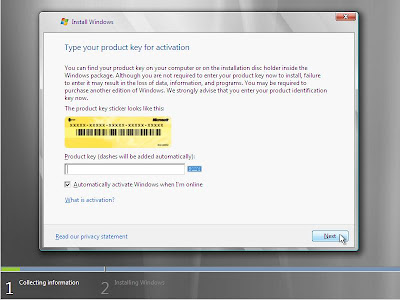
You will then need to accept the terms and condition.
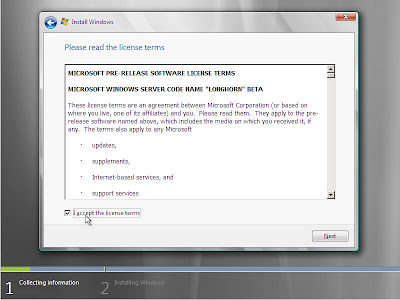
This is not an upgrade, a new installation, choose "custom/Advanced"
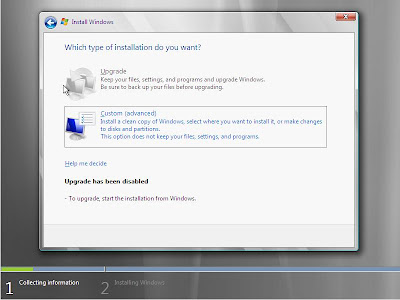
Select the partition you would like to load Windows Server 2008.

You will then just need to wait for the Windows for installation. It can be quite long, depending on your hardware. Be patient.
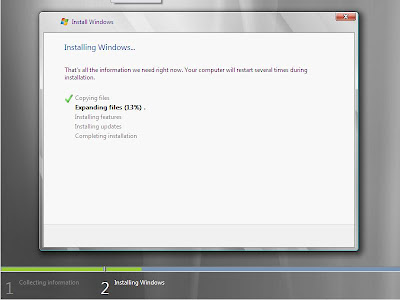
After reboot for few times on detecting your hardware, it will then start for the first time.
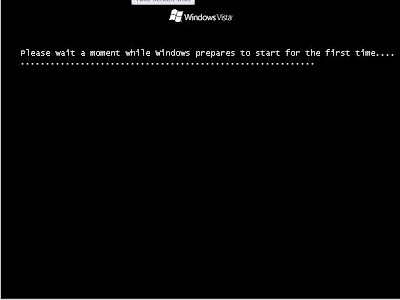
You will then get the Windows Server 2008 installed!
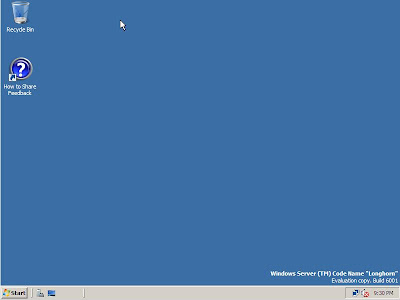
Its easy and its on the run.
Subscribe to:
Posts (Atom)



